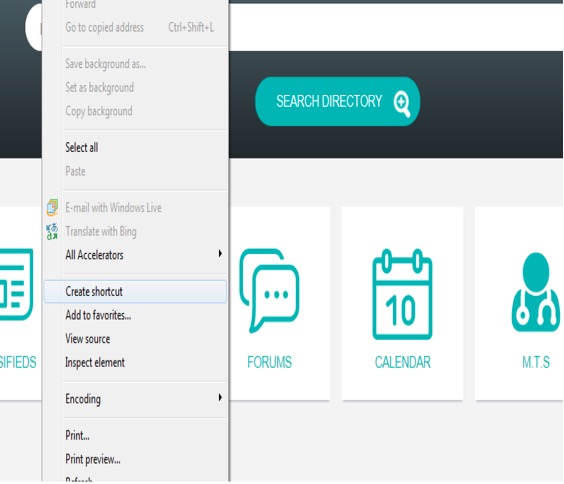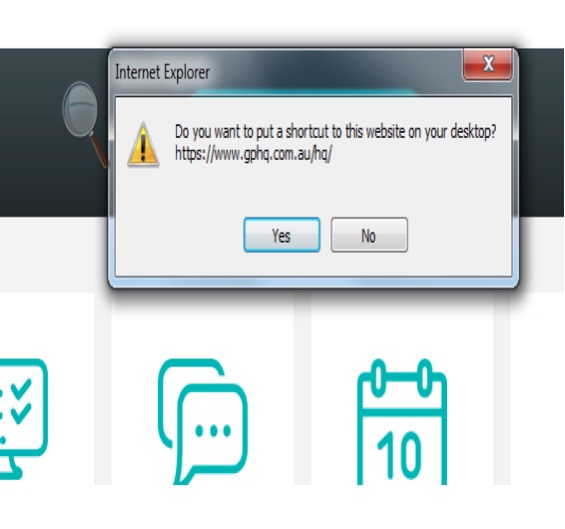To Download GPHQ to your desktop in Google Chrome, click the icon at the top right corner of your screen as shown below. Scroll to “More Tools” and then “Add to Desktop”. Then click “save” and the GPHQ icon will appear on your desktop. GPHQ performs best in Google Chrome.
To Download GPHQ to your desktop in Google Chrome, click the icon at the top right corner of your screen as shown below. Scroll to “More Tools” and then “Add to Desktop”. Then click “save” and the GPHQ icon will appear on your desktop. GPHQ performs best in Google Chrome.
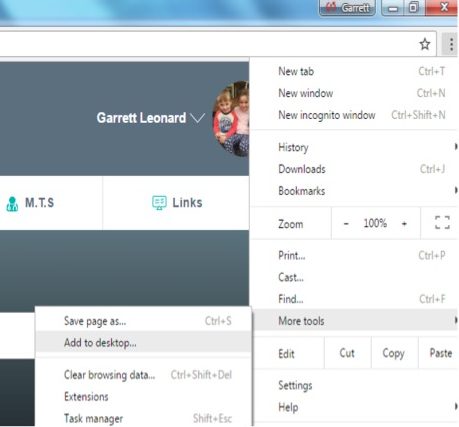
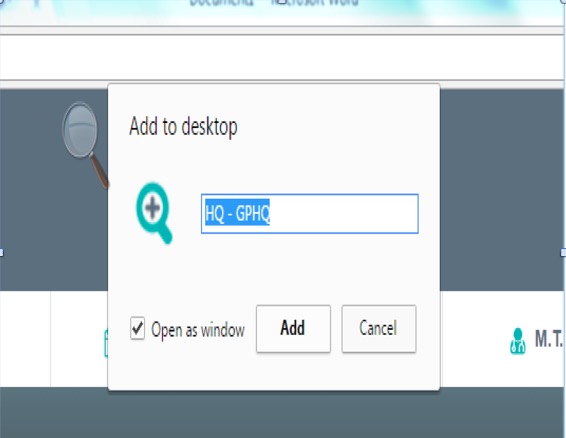
To pin to the taskbar:
1: Right-click the icon that is now on your desktop.
2: Click “Pin to Task Bar”.
Done!
 To Download GPHQ to your desktop in Internet Explorer , right click the mouse on the webpage and scroll down to “Create shortcut”. A window will pop up, click “Yes” and the GPHQ icon will appear on your desktop.
To Download GPHQ to your desktop in Internet Explorer , right click the mouse on the webpage and scroll down to “Create shortcut”. A window will pop up, click “Yes” and the GPHQ icon will appear on your desktop.